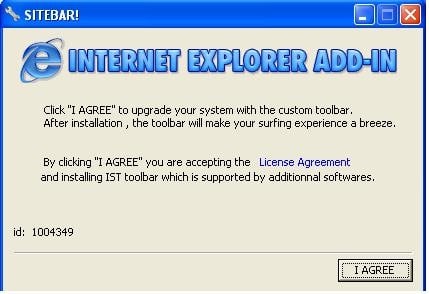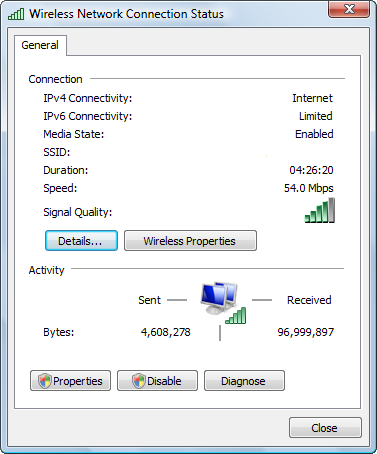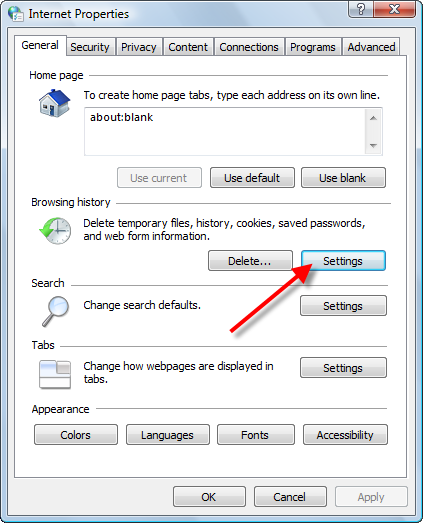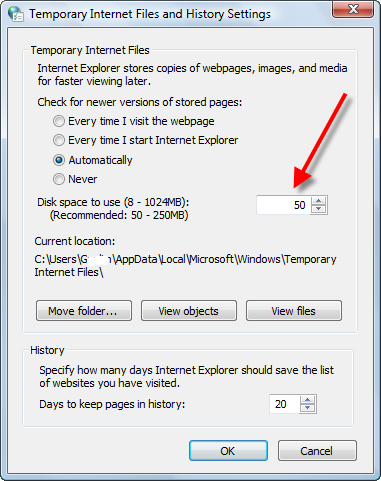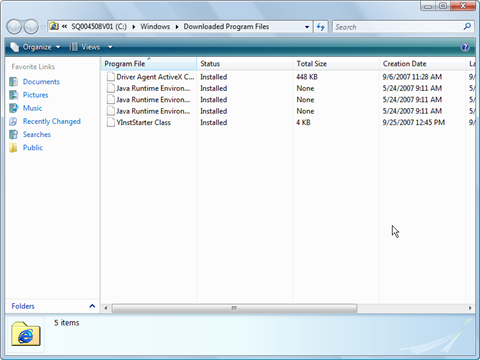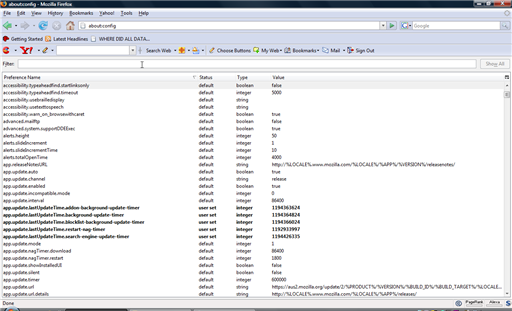Hello clan members,
Broadband internet connections have given access to instant information. However, slow internet connection problems are becoming more common. The speed of your internet connection is based on a number of factors. If any of these factors are hampered the overall connection speed will slow. Some causes of slow internet connection are beyond your control. However the majority of the problems that cause slow down can be easily eliminated with a few maintenance task. Some of the factors directly affected your internet net connection are modem speed, line quality, windows cache, security software and the quality of your internet service provider. The tips below will help you to tweak your system to get the best that your broadband has to offer.
Special Note: One of the major causes of slowdown on the net is spyware. So, before you begin tweaking your setting. Make sure that your computer is free of spyware and other nasty.
Check your internet speed
You can check your internet connection by hover your mouse pointer over the internet connection icon in the bottom right hand corner of your screen. A pop up window will display your internet connection. You can also click the icon to launch the Properties window.
The graphic shows a connection that is using a wireless router so in addition to your internet speed, log on duration and status, you will also see the signal strength. You can get more accurate test by using online broad band test sites. If you are getting 80% of your ISP advertised speed, You are in good shape. There is usually a standard loss of 10-20% speed due to line quality. So if your are supposed be getting 1.5mbs and your internet speed runs around 1.25mbs, you have a good connection.4 Steps to Speed A Slow Internet Connection.
STEP 1: REDUCE THE WEB CACHE
First step in speeding up your slow internet connection to tweak your internet options. To launch the internet options utility follow the the direction below:
1.Click Start
2. Click Control Panel
3. Double Click Internet Options
4. Click Settings under Browsing History
The task here is to make your web cache as small as possible. The less disk space your reserve for your temporary files is less data that your computer needs to search through. This action can easily award you a faster connection on the net.
5. Reduce the Disk Space to Use to the minimum recommended amount or as low as your desire.
STEP 2: CLEAR TEMP FILES
Deleting your web cache is a good way to speed up a slow internet connection. These files take up valuable resources that could be used to for a better net surfing experience. Remember that while you are online many files in the web cache are active. Cookies are loaded in your browsers and constantly update themselves. Also your computer will search through the temp files to match the latest version of a web page. So, by clearing the web cache you cut down on the work your PC needs to do thus speeding up your slow internet connection. Remember to shutdown the browser when deleting the cache. Because what files are open will not be deleted. Here how to delete your temporary internet files.Manual steps to erase your temporary internet files.
1. Quit Internet Explorer, Firefox, or any other web browser
2. Click Start, click Control Panel, and then double-click Internet Options.
3. On the General tab, click Delete Files under Temporary Internet Files.
4. In the Delete Files dialog box, click to select the Delete all offline content check box , and then click OK.
5. Click OK.
If you prefer not to delete all the files you can selective search each category and delete. The temporary files are broken up into six categories. To view your internet files follow the steps below:In Internet Explorer
1. Open Internet Explorer.
2. Choose Internet Options from the Tools menu.
3. Click the General, Under Temporary Internet Files, Click Settings.
4.Click View Files
5. Delete selected files
The goal here is to cut down on the files your computer needs to search through. Alternate methods can be used to clear the web cache and other unnecessary data. Check out Clean Up A Slow Computer for more tips.
STEP 3: SPEED UP WEB PAGES
One of the biggest culprit of slow internet connections. Is your web browser's settings. When you log on to a web page, your computer is assaulted with data it needs to organize and present in an orderly manner. This information takes time to load. So, the more information the longer it takes to load. However you tweak a number of settings to decrease the time it takes to load a web page. By reducing the amount of animation and scripts. You can see drastic increases in your internet surfing.
1.Click Start
2. Click Control Panel
3. Double Click Internet Options
4. Click Settings
5. Scroll down to Multimedia.
6. You can reduce the options in order to increase speed at which web pages are loaded.
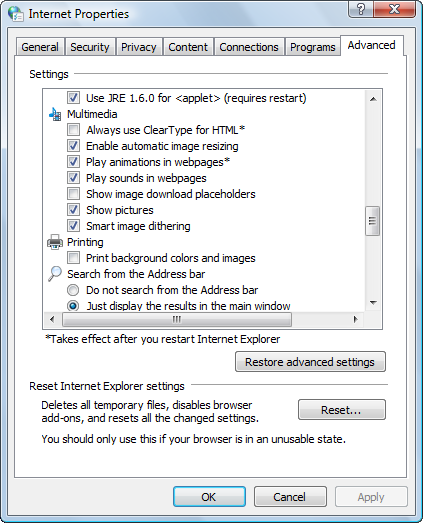
By restricting your browser to display only text is the fastest option.STEP 4: CONTROL YOUR ANTIVIRUS
A slow internet connection is often a software related problem and not the fault of your ISP. Buying more bandwidth is always going to help. Slow down is a normal result of having security software like an anitvirus on your computer. The software must constantly update it files and signatures. All this information is logged in your computer. The majority of the information is placed in your registry.
When your antivirus performs a scan. It produces a log. This log can be up to 100 megabytes of information each. The registry holds all this info. The addition of the info is not the major problem. Its that the information is placed in many places in your registry. This causes fragmentation of files. Your computer's operating system must search through the massive files in the registry constantly. If the registry is error-filled, fragmented, or bloated with unnecessary and duplicate files, you will have major slowdown. Organize and keep it maintained, the problem will most likely be solved. You can scan to see the condition of your registry and see what resources you can unlock resources.Click Here to SCAN your registry
Also you should try to see what processes are loaded when your computer starts. Often the antivirus will check your email, scan, and even update at the same time. This may be occurring everytime you start up your PC. These acts can last as long as 3 hours. They may be running silently in the background without your knowledge. Maintain them by following the directions below or by tweaking the settings in your antivirus:
1. Open your Start menu.
2. Click Run
3. In the command screen type msconfig.exe
4. In the system configuration utility, click either service or startup
tab 5. Uncheck all programs that you dont want to load win the antivirus is starting
6. Click OK
TIPS FOR FIREFOX BROWSER
The browser is configured to load one web page or "request" a time. You can alter these settings to increase the amount of information that can flow into Firefox's pipeline.
1.Type “about:config” into the address bar and hit return. Scroll down and look for the following entries:
network.http.pipelining network.http.proxy.pipelining network.http.pipelining.maxrequests
2. Alter the entries as follows:
Set “network.http.pipelining” to “true”
Set “network.http.proxy.pipelining” to “true”
Set “network.http.pipelining.maxrequests” to some number like 30. This means it will make 30 requests at once.
3. Finally, right-click the black space and select "New" and choose Integer. Name it “nglayout.initialpaint.delay” and set its value to “0″. This value is the amount of time the browser waits before it acts on information it receives.
Bonus Tips
Use a Window's Optimization Tool
Using a Windows Optimization tool can give you a big boost in the the performance department. This takes the work out of your regular maintenance of organizing files, defragging your hard drive and other optimization task.Manage Your Startups
By managing your Windows startup programs and services you can free of vital CPU resources that can re-allocated your PC performance.Clean Windows Temp Files
Your Windows Temp files can swell to enormous sizes. This will eat up free space that could be allocated for applications you would like to use.
GO TO START->RUN.
IN THE BOX ENTER %temp% . and select all the folders in the window that pops up, and delete everything.
THIS IS MY ARTICLE ON " 8 WAYS TO SPEED UP YOUR COMPUTER/PC "
HOPE YOUR PC IS SPEEDING UP AND RUNNING SMOOTHLY. IF U HAVE SOME MORE TIPS, PLEASE SHARE IT IN COMMENTS, I WILL ADD IT IN THE BONUS TIPS LIST. IF U HAVE ANY DOUBTS, PLEASE SHARE IT N COMMENTS.
 THC
THC
its been a long time since i have posted something. Ok, here's an article that is really worth the time.
"8 WAYS TO SPEED UP YOUR COMPUTER/PC" is an article that really makes your pc run smoothly in todays internet runway.
okay, if u feel that your pc/computer screen stays parked infront of u, this article "8 WAYS TO SPEED UP YOUR COMPUTER/PC" is sure to help u out. TECHNOLOGY ISNT SUPPOSED TO SLOW DOWN AND SO THINK AGAIN.......
1.GET RID OF BLOATWARE:
Always get rid of stuff that u dont use, especially the ones that are left behind when u uninstall a software.
IF U HAVE A WINDOWS OS, GO TO www.tweaknow.com, and download the software , this should make tour pc speed up.
IF U HAVE A MAC, GO TO www.macpaw.com
Another way is to go to www.ccleaner.com, this software will remove unwanted bloatware and speed up your pc in no time.
2.DO NOT PRINT CONFIRMATION PAGE:
Always, when u shop online, do not print your confirmation pages,it will take up a lot of space and your pc speed up is a mess, so always save it as a pdf file in a folder. That will save space and boost your pc speed. swissshhhh.................
3.REMEMBER YOUR PASSWORDS:
Always remember your passwords for each and every site. sometimes , it becomes really difficult to remember to remember the passwords for each and every site.
Read my article here to know more about creating strong and easy articles:
This will also save time and boost your computer speed.....!!!!
4.ALWAYS USE KEYBOARD SHORT CUTS:
It is really surprising to know that not many people know about keyboard short cuts that can save time and increase pc speed. For example: In your browser, press alt+d to highlight your address bar.This can save tiny seconds of precious time and can boost your pc speed.
5.CLEAR YOUR CACHE/COOKIE:
Cookies are tiny pieces of software that cling on to your pc, once u login to a site and can be a great hinderance to pc speed. If u use Firefox/Chrome, press ctrl+shift
del key and press clear everything to boost your pc/computer speed and remove cache/cookie.
In Safari, u will find it undercthe safari menu.
6.REMOVE SPYWARE / MALWARE:
Spyware and malware can be a great hinderance to pc speed. There are many times when our systems get affected by a virus that got transmitted from the internet, or from infected USB drives. A virus can make a lot of changes to your system, and the most prominent problem is a speed change. This is why you must have a good antivirus in your system, and you must keep updating it from time to time. So to increase PC speed, scan your system often.
Unnecessary adware can cause a great deal of wanted effects and danger to your PC, occupying a large space and clustering within your hard disk, thereby degrading the over-all functioning of your computer.
#1 Remove it manually
By uninstalling each adware program via Add/Remove Programs in the Control Panel of your computer is the best way to get off substantial amount of adware from your PC.
#2 Adware Removal Programs
Traditionally removing the programs might not completely remove the adware. For adware which hides, adware removal programs like SmitFraudFix can be used for effective results.
#3 Important measures
Disconnecting from the internet is necessary, to cut off all the other incoming harmful adware into your computer. Scanning your PC in the Safe Mode can clearly tell you about all the adware programs residing on your system.
After getting rid of the infestation, it is recommended to restore all the default settings in the web-browsers. A last important step is to prevent adware ever to enter your PC by making use of firewalls.
7.VISUALS:
There are many visual effects offered by Windows. There are fading menus and animated windows, but all these things eat up a lot of RAM and can slow down your PC. So in case you want to increase PC speed, make sure you turn off all the visual effects.
There are many tools that can help you achieve all these points, and increase PC speed. You can find them online. Some of them are available as shareware, and some are given as freeware. If you want to get everything done automatically, you can purchase a tool that can complete all these tasks on regular intervals. Though it would cost you a bit, but you could get protection and efficiency for your system.
8.SLOW INTERNET CONNECTIONS:
Special Note: One of the major causes of slowdown on the net is spyware. So, before you begin tweaking your setting. Make sure that your computer is free of spyware and other nasty.
Check your internet speed
You can check your internet connection by hover your mouse pointer over the internet connection icon in the bottom right hand corner of your screen. A pop up window will display your internet connection. You can also click the icon to launch the Properties window.
The graphic shows a connection that is using a wireless router so in addition to your internet speed, log on duration and status, you will also see the signal strength. You can get more accurate test by using online broad band test sites. If you are getting 80% of your ISP advertised speed, You are in good shape. There is usually a standard loss of 10-20% speed due to line quality. So if your are supposed be getting 1.5mbs and your internet speed runs around 1.25mbs, you have a good connection.
STEP 1: REDUCE THE WEB CACHE
First step in speeding up your slow internet connection to tweak your internet options. To launch the internet options utility follow the the direction below:
1.Click Start
2. Click Control Panel
3. Double Click Internet Options
4. Click Settings under Browsing History
The task here is to make your web cache as small as possible. The less disk space your reserve for your temporary files is less data that your computer needs to search through. This action can easily award you a faster connection on the net.
5. Reduce the Disk Space to Use to the minimum recommended amount or as low as your desire.
STEP 2: CLEAR TEMP FILES
Deleting your web cache is a good way to speed up a slow internet connection. These files take up valuable resources that could be used to for a better net surfing experience. Remember that while you are online many files in the web cache are active. Cookies are loaded in your browsers and constantly update themselves. Also your computer will search through the temp files to match the latest version of a web page. So, by clearing the web cache you cut down on the work your PC needs to do thus speeding up your slow internet connection. Remember to shutdown the browser when deleting the cache. Because what files are open will not be deleted. Here how to delete your temporary internet files.Manual steps to erase your temporary internet files.
1. Quit Internet Explorer, Firefox, or any other web browser
2. Click Start, click Control Panel, and then double-click Internet Options.
3. On the General tab, click Delete Files under Temporary Internet Files.
4. In the Delete Files dialog box, click to select the Delete all offline content check box , and then click OK.
5. Click OK.
If you prefer not to delete all the files you can selective search each category and delete. The temporary files are broken up into six categories. To view your internet files follow the steps below:In Internet Explorer
1. Open Internet Explorer.
2. Choose Internet Options from the Tools menu.
3. Click the General, Under Temporary Internet Files, Click Settings.
4.Click View Files
5. Delete selected files
The goal here is to cut down on the files your computer needs to search through. Alternate methods can be used to clear the web cache and other unnecessary data. Check out Clean Up A Slow Computer for more tips.
STEP 3: SPEED UP WEB PAGES
One of the biggest culprit of slow internet connections. Is your web browser's settings. When you log on to a web page, your computer is assaulted with data it needs to organize and present in an orderly manner. This information takes time to load. So, the more information the longer it takes to load. However you tweak a number of settings to decrease the time it takes to load a web page. By reducing the amount of animation and scripts. You can see drastic increases in your internet surfing.
1.Click Start
2. Click Control Panel
3. Double Click Internet Options
4. Click Settings
5. Scroll down to Multimedia.
6. You can reduce the options in order to increase speed at which web pages are loaded.
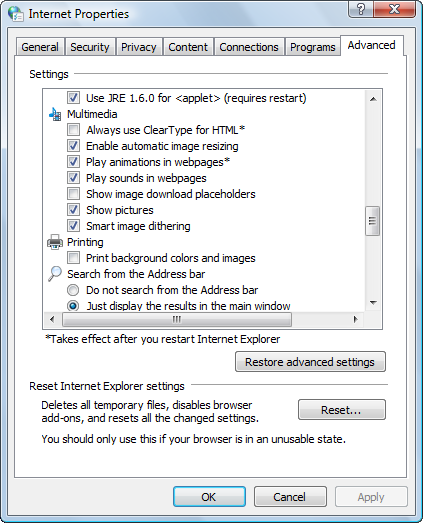
By restricting your browser to display only text is the fastest option.STEP 4: CONTROL YOUR ANTIVIRUS
A slow internet connection is often a software related problem and not the fault of your ISP. Buying more bandwidth is always going to help. Slow down is a normal result of having security software like an anitvirus on your computer. The software must constantly update it files and signatures. All this information is logged in your computer. The majority of the information is placed in your registry.
When your antivirus performs a scan. It produces a log. This log can be up to 100 megabytes of information each. The registry holds all this info. The addition of the info is not the major problem. Its that the information is placed in many places in your registry. This causes fragmentation of files. Your computer's operating system must search through the massive files in the registry constantly. If the registry is error-filled, fragmented, or bloated with unnecessary and duplicate files, you will have major slowdown. Organize and keep it maintained, the problem will most likely be solved. You can scan to see the condition of your registry and see what resources you can unlock resources.Click Here to SCAN your registry
Also you should try to see what processes are loaded when your computer starts. Often the antivirus will check your email, scan, and even update at the same time. This may be occurring everytime you start up your PC. These acts can last as long as 3 hours. They may be running silently in the background without your knowledge. Maintain them by following the directions below or by tweaking the settings in your antivirus:
1. Open your Start menu.
2. Click Run
3. In the command screen type msconfig.exe
4. In the system configuration utility, click either service or startup
tab 5. Uncheck all programs that you dont want to load win the antivirus is starting
6. Click OK
TIPS FOR FIREFOX BROWSER
The browser is configured to load one web page or "request" a time. You can alter these settings to increase the amount of information that can flow into Firefox's pipeline.
1.Type “about:config” into the address bar and hit return. Scroll down and look for the following entries:
network.http.pipelining network.http.proxy.pipelining network.http.pipelining.maxrequests
2. Alter the entries as follows:
Set “network.http.pipelining” to “true”
Set “network.http.proxy.pipelining” to “true”
Set “network.http.pipelining.maxrequests” to some number like 30. This means it will make 30 requests at once.
3. Finally, right-click the black space and select "New" and choose Integer. Name it “nglayout.initialpaint.delay” and set its value to “0″. This value is the amount of time the browser waits before it acts on information it receives.
Use a Window's Optimization Tool
Using a Windows Optimization tool can give you a big boost in the the performance department. This takes the work out of your regular maintenance of organizing files, defragging your hard drive and other optimization task.Manage Your Startups
By managing your Windows startup programs and services you can free of vital CPU resources that can re-allocated your PC performance.Clean Windows Temp Files
Your Windows Temp files can swell to enormous sizes. This will eat up free space that could be allocated for applications you would like to use.
GO TO START->RUN.
IN THE BOX ENTER %temp% . and select all the folders in the window that pops up, and delete everything.
THIS IS MY ARTICLE ON " 8 WAYS TO SPEED UP YOUR COMPUTER/PC "
HOPE YOUR PC IS SPEEDING UP AND RUNNING SMOOTHLY. IF U HAVE SOME MORE TIPS, PLEASE SHARE IT IN COMMENTS, I WILL ADD IT IN THE BONUS TIPS LIST. IF U HAVE ANY DOUBTS, PLEASE SHARE IT N COMMENTS.
 THC
THC